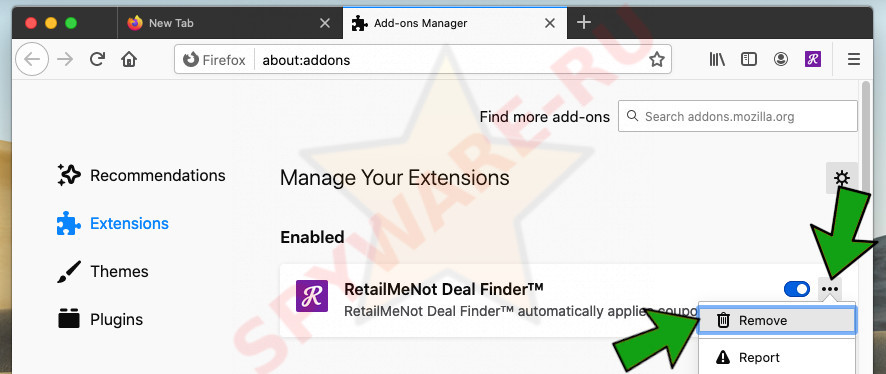What is Searchlee.com?
Searchlee.com is a website that is a fake search engine. Security researchers consider it a fake, because it is not able to search for anything at the user’s request, and shows sponsored links (ads) instead of search results. Usually fake search engines are promoted by browser hijackers (in this case, the Searchlee website is promoted by a program called SearchModule). Browser hijackers are a type of software that modifies browser settings (without the user’s permission) in order to promote a specific URL. The authors of such malware often block the ability to restore changed browser settings using web-browser features such as “Managed by your organization”.
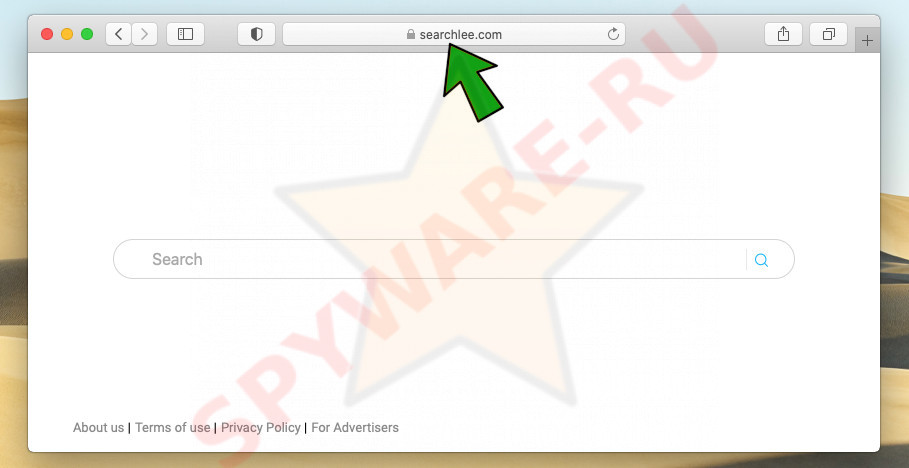
Usually browser hijackers promote a fake search engine by setting its address as the default search engine in the web-browser. In addition to this, browser hijackers can change browser settings and set the address of the fake search engine as the home page and new tab URL of the affected browser. In this case, SearchModule and others like it, change the search engine, home page and new tab URL of the affected browser to Searchlee.com. As mentioned above, fake search engines do not have the ability to find the information the user needs, so they usually redirect the user’s browser to a legitimate search engine (Yahoo, Bing, Google)) and get paid for all clicks on ads that are in the search results. Searchlee.com does another thing: it shows sponsored links as search results. In addition, these fake search results may include links to dangerous and misleading sites that could result in loss of personal information, damage to your computer, or financial loss. To remove fake search results, get rid of Searchlee and restore normal browser settings, you need to remove a browser hijacker associated with Searchlee.com, that is, in this case, you need to remove SearchModule.
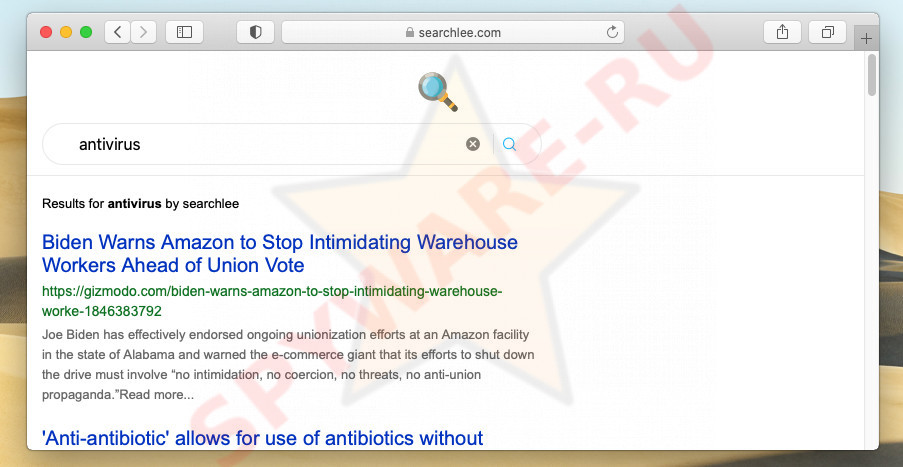
In addition to unwanted browser redirects, changes to browser settings, fake search results, there is another good reason to remove a browser hijacker as soon as possible. The reason is that any browser hijacker installed in the browser or operating system (it doesn’t matter Windows or Mac) can collect data about the user’s activity on the Internet. That is, a browser hijacker can act as spyware and collect information such as: which sites the user visited, the user’s geolocation, search queries, IP addresses. These are the main reasons why browser hijackers should never be installed in the browser and on the computer.
Threat Summary
| Name | Searchlee.com |
| Threat Type | Browser hijacker, Potentially unwanted application, PUA |
| Symptoms | You see unwanted pop-up ads, your browser is redirected to unexpected websites, websites load slower than usual |
| Distribution methods | Adware, Torrent files, Cracks, Drive-by downloads, Phishing emails |
| Damage | Lots of intrusive ads, redirects to malicious sites, changes in browser settings, loss of personal data |
| Removal | To remove Searchlee.com, get rid of browser redirects and intrusive ads, we recommend following the instructions below |
There are many more potentially unwanted applications and browser hijackers. In most cases, they are promoted as useful utilities for the user, but the advertised features are often useless or not available at all. The main purpose of these unwanted apps is to generate revenue for creators at the expense of users. That is why, instead of the declared useful functions, these apps display ads, change browser and computer settings, redirect users to dangerous sites and collect information about users.
How does browser hijakers get installed onto computers
Most browser hijakers are distributed by software installers and downloaders. Attackers use a deceptive technique called “bundling” to spread browser hijackers and potentially unwanted apps. They create an installer/downloader that includes browser hijackers and PUAs. When this downloader/installer is launched, this malware is automatically installed on users’ computers. Therefore, launching suspicious files, downloading files from untrustworthy sources, quick installation of programs, disabled antivirus, inattention to the installer’s messages significantly increase the risk of installing malicious apps on a Mac computer.
Tips to prevent browser hijackers and other unwanted applications
There are a few tricks to help you avoid installing potentially unwanted applications and browser hijackers. When installing a new app, always try to do a little research on the Internet, look for information about the application, scan it on the VirusTotal resource. If somewhere there is information that the app is dangerous (adware, browser hijacker, spyware), changes browser settings or shows ads, then do not install it and delete the downloaded file. Download apps from official sources, do not download applications from unreliable websites, do not use file sharing and torrent sites. When installing applications, always carefully read the terms of use, the information on the installer screen, and also select only the manual/advanced installation mode. In this mode, disable all modules, apps, tools, functions, changes in the browser and system settings that you do not need. If malicious activity is detected on your computer, such as browser redirects, unwanted ads, suspicious browser extensions, immediately check your Mac for malware.
Fake Flash Player updater promoting browser hijackers:
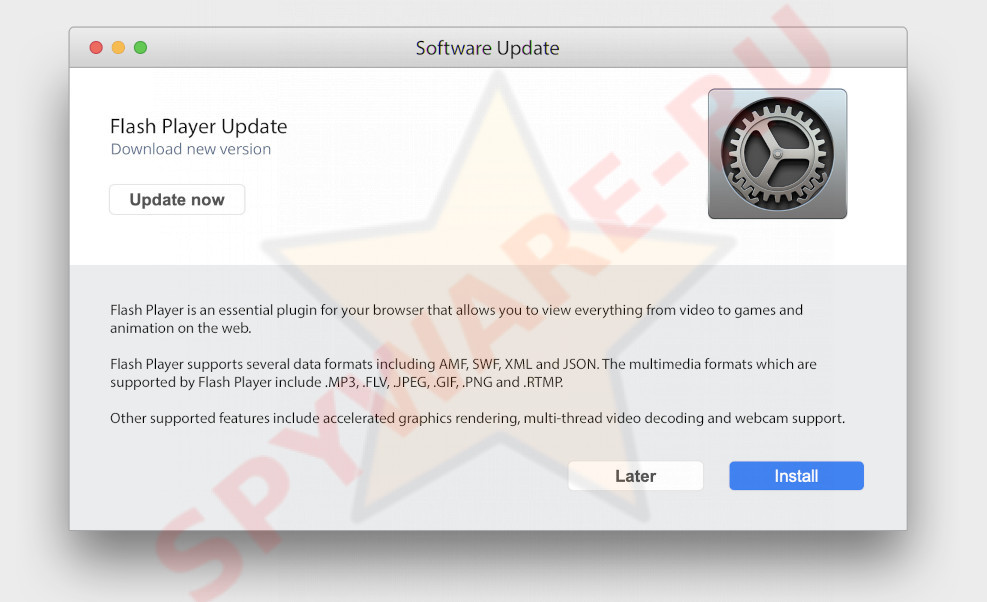
Automatic Mac malware removal
Malware can be removed manually or automatically; we will describe both methods below. If you are not well versed in Mac settings and are not sure that you can remove the malware manually, then I recommend using Malwarebytes for Mac. This utility will scan your computer and allow you to remove the found malware for free.
QUICK LINKS
- What is Searchlee.com
- Remove Searchlee.com related files
- Remove Searchlee.com from Safari
- Remove Searchlee.com from Chrome
- Remove Searchlee.com from Firefox
Remove Searchlee.com related files
1. Remove Searchlee.com related applications from your “Applications” folder. Click the Finder icon. In the Finder window, select “Applications”. In the list of installed applications, look for suspicious applications and drag them to the Trash.
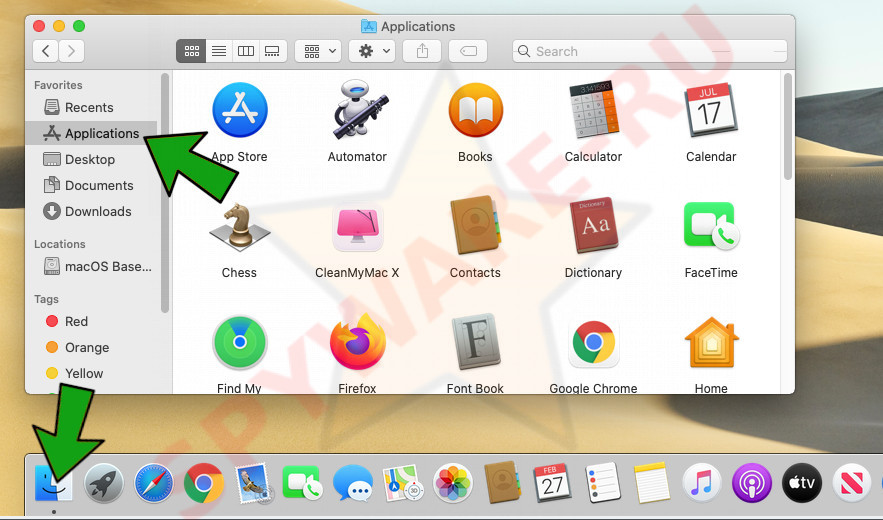
After that, I recommend scanning your computer for malware.
2. Remove Searchlee.com related files and folders. Files related to browser hijackers are most often located in the following directories, browse these directories one by one and check their contents.
- /Library/LaunchAgents
- /Library/Application Support
- ~/Library/LaunchAgents
- /Library/LaunchDaemons
To open the required directory, click the Finder icon, from the menu bar. Click Go and click “Go to Folder…”.
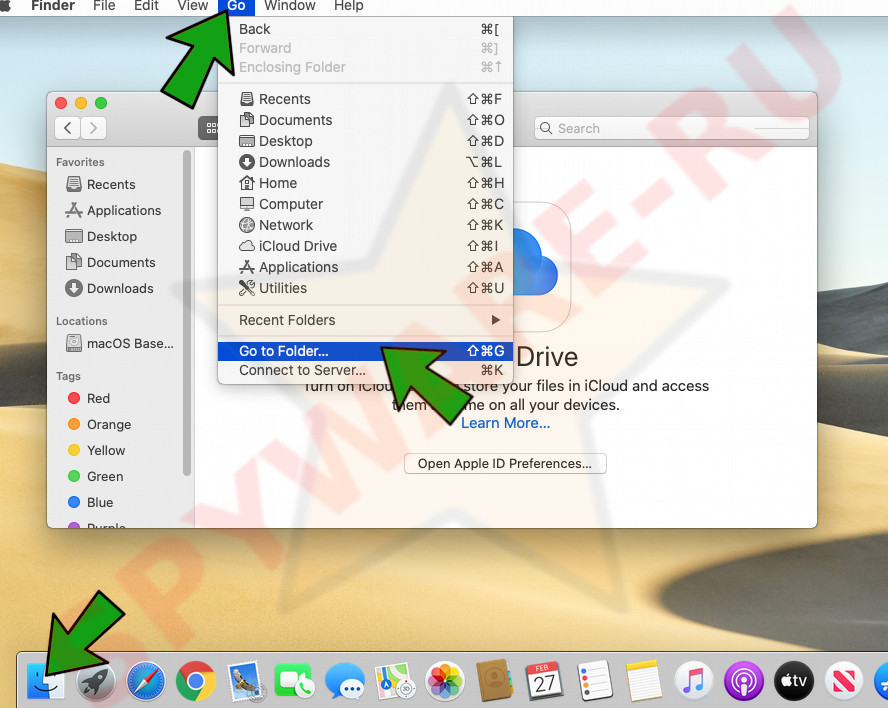
2.1. Check for malware-generated files in /Library/LaunchAgents. In the “Go to Folder…” prompt, type “/Library/LaunchAgents” and press Go.

In this directory, take a look at the newly created files, pay special attention to files with odd names or files with a name of random characters. It often happens that malicious software creates several files with similar names. Move all suspicious files to the Trash.
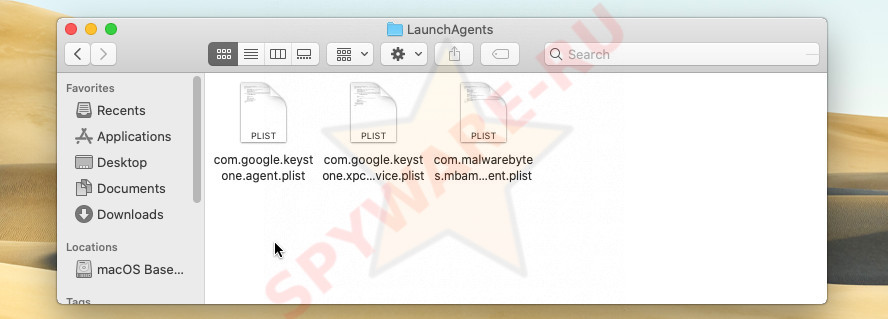
2.2. Check for malware-generated files in /Library/Application Support. In the “Go to Folder…” prompt, type “/Library/Application Support” and click the Go button.
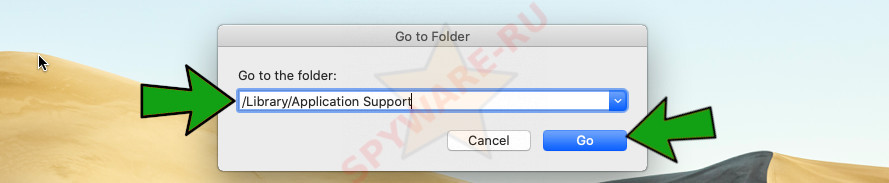
In this folder, look for recently created suspicious files. Move all these files to the trash.
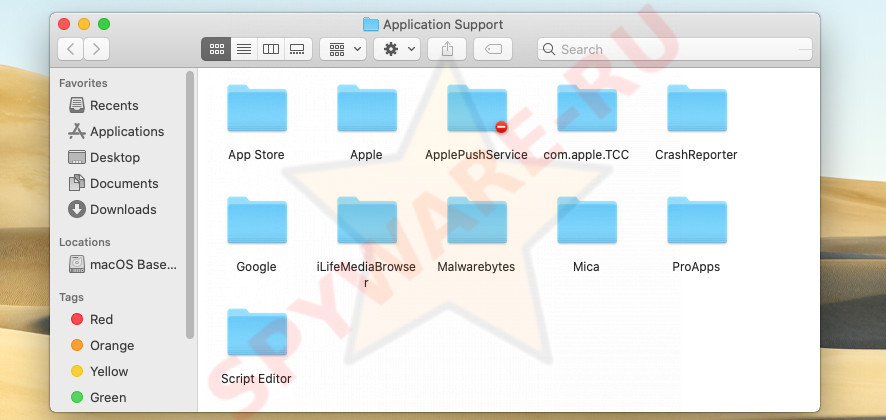
2.3. Check for malware-generated files in ~/Library/LaunchAgents. In the “Go to Folder…” prompt, type “~/Library/LaunchAgents”, click Go.
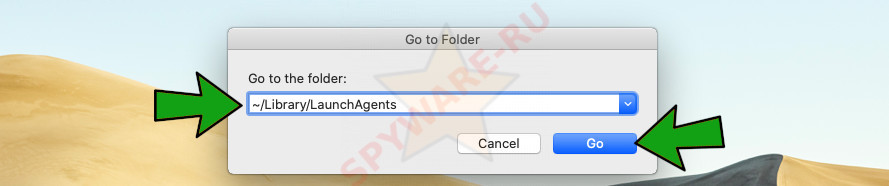
As in the previous steps, look for suspicious files in this directory, pay special attention to recently created files. Move these files to the Trash.
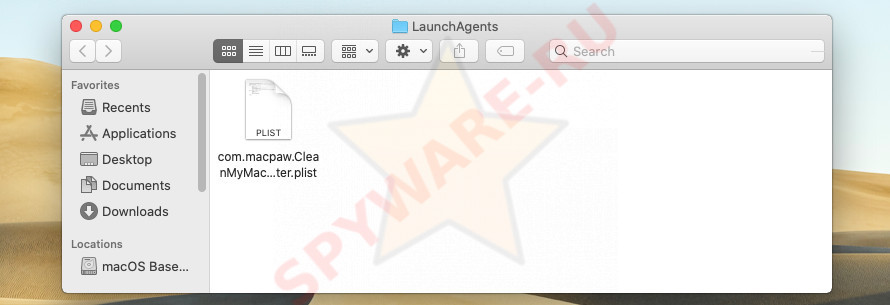
2.4. Check for malware-generated files in /Library/LaunchDaemons. In the “Go to Folder…” prompt, type “/Library/LaunchDaemons”, click Go.

Again, you need to carefully scroll through the contents of the directory, find suspicious files and move them to the Trash.
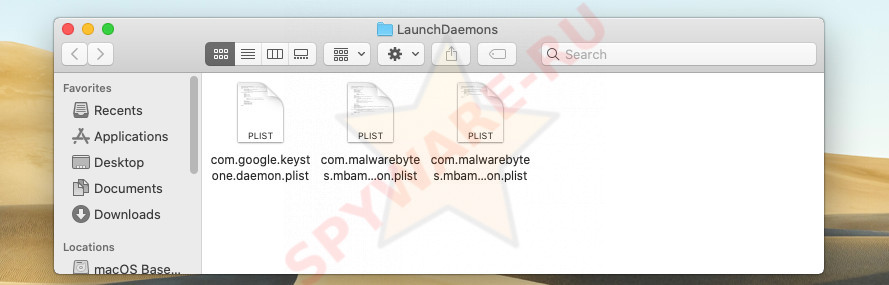
3. Scan your Mac for malware. By following the steps above, you have removed the files and applications associated with Searchlee.com. To be sure that there are no other parts of the browser hijacker left on the Mac computer, I recommend scanning the computer with Malwarebytes. Click here to Download it. After downloading the program, locate the file named Malwarebytes-Mac-4.x.y.zzz.pkg and double-click it. Follow the instructions of the installation wizard. When the installation is complete, you will see the main program Dashboard. Click the Scan button to scan your Mac for browser hijacker and other malware.
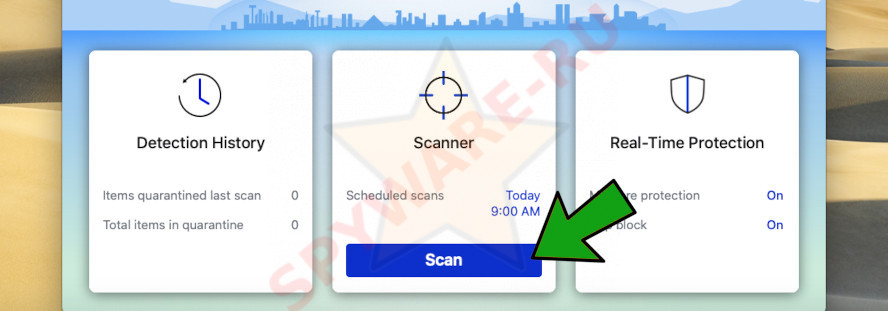
Remove Searchlee.com from Safari
1. Remove the extension associated with the browser hijacker. Open Safari browser, click “Safari” and select “Preferences…”.
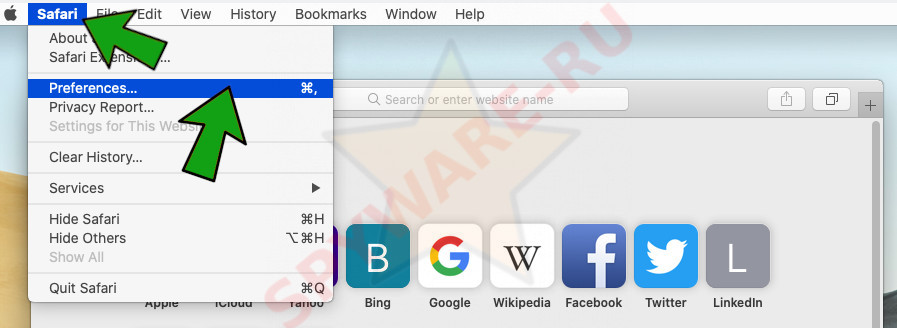
2. In the Preferences window, open the Extensions tab. Look here for suspicious extensions, pay special attention to extensions with strange names and recently installed ones. Once you find the extension associated with the browser hijacker, remove it, press the Uninstall button. If in doubt, remove all extensions. This will not affect the normal operation of the browser.
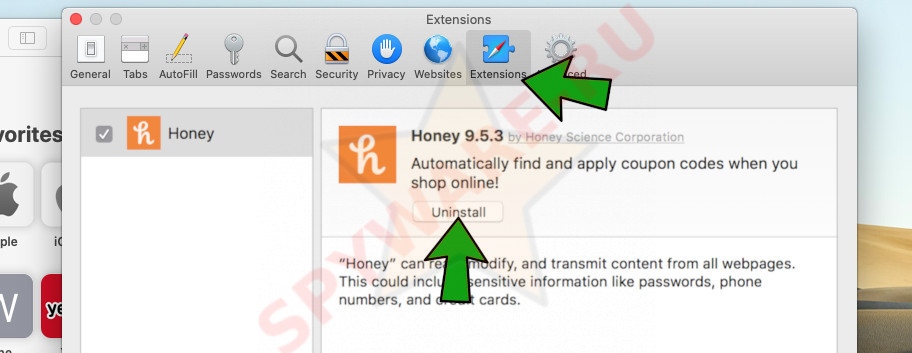
Remove Searchlee.com from Chrome
1. Open Google Chrome browser, click the Chrome menu (the button in the form of three dots in the upper right corner of the browser window). In this menu, select “More tools”, and in the next menu, select Extensions.
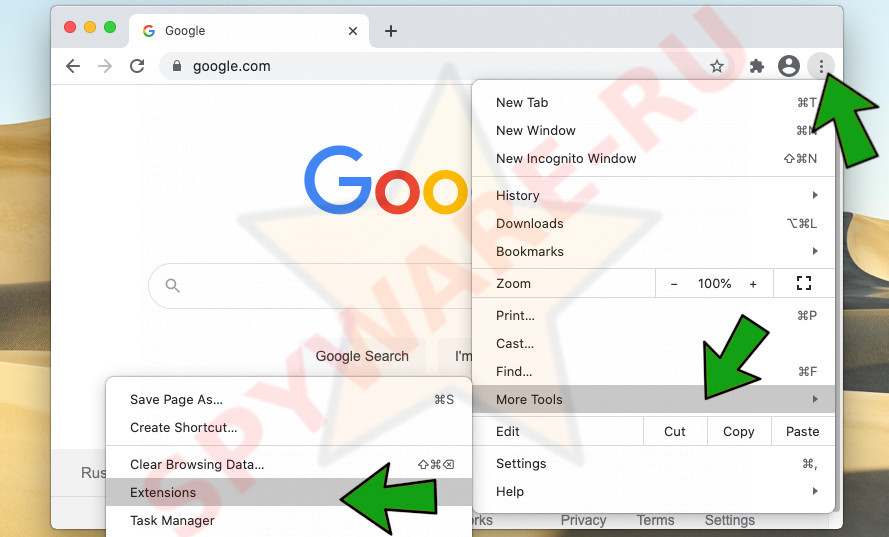
2. Look for suspicious extensions in the list of installed extensions, and then remove them by clicking the Remove button to the right of the extension name. If you don’t find anything suspicious, then you can remove all extensions, as this is not critical for the browser.
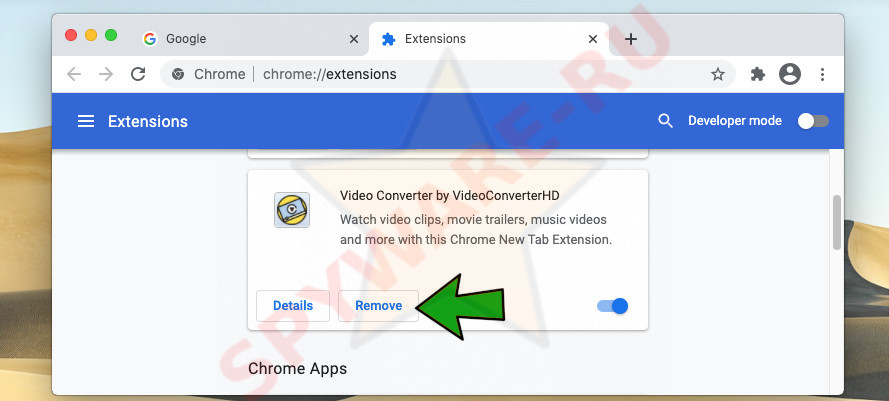
Remove Searchlee.com from Firefox
1. Open Firefox browser, click the Firefox menu (the button in the form of three dots in the upper right corner of the browser window). In this menu, click Add-ons.
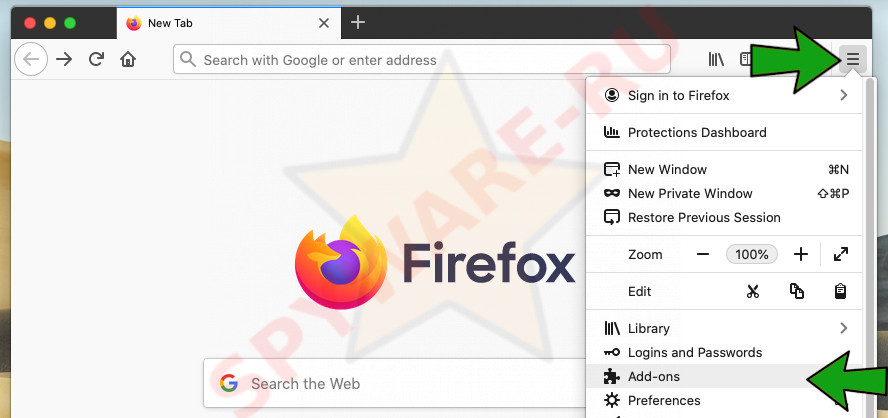
2. In the left pane, select the Extensions tab and a list of installed extensions will open in the right pane. Look the list for suspicious extensions. When found, delete them by clicking the Remove button. Even if you remove all extensions, it will not harm your browser (if you are in doubt which extension is malicious).