What is Searchgoose.com?
Searchgoose.com is the address of a website that is a fake search engine. Typically, these sites are promoted using potentially unwanted programs (PUPs) that are classified as malware, the so-called ‘browser hijackers’. As a rule, programs of this type infect the browser by changing its settings (home page, search engine, new tab URL). It often happens that these malicious programs also collect information about the user. The collected information can later be sold or used in fraudulent schemes.
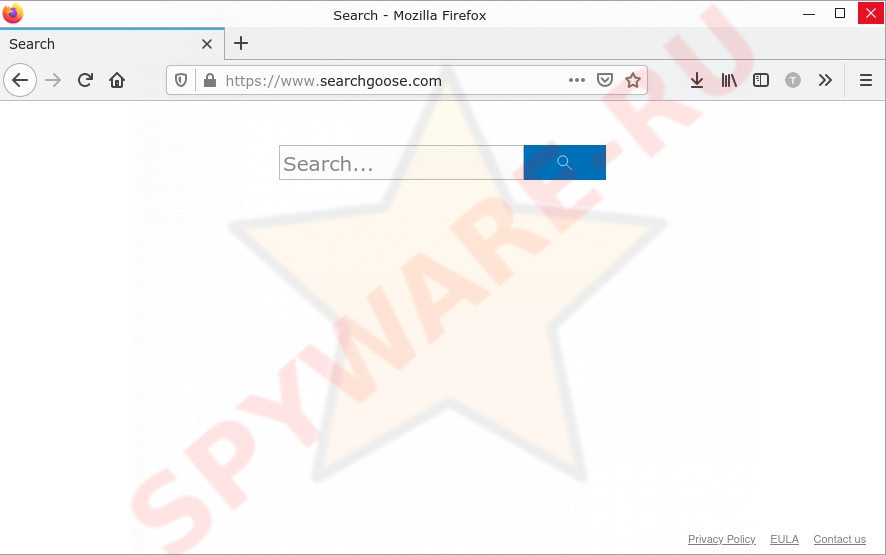
Searchgoose.com is a fake search engine
Typically, browser hijackers promotes fake search engines by modifying browser settings such as the address of the search engine, new tab and home page. More precisely, these malicious programs simply change those addresses to an address of a fake search engine. In this case, the malware changes browser settings to Searchgoose.com. Thus, this site is opened every time the user launches a browser, creates a new tab, or searches the web. Fake search engines show results that they generate from results obtained from legitimate search engines (Google, Yahoo, Bing, Yandex). Ads, links to malicious and deceptive sites may be included in these results. In some cases, fake search engines show a list of advertising sites as search results, thus blocking the user from searching the Internet. Searchgoose.com shows results that depend on where the user is. It redirects some users to Bing, others to Yahoo. To remove this redirect, you need to remove the browser hijacker associated with Searchgoose.com.
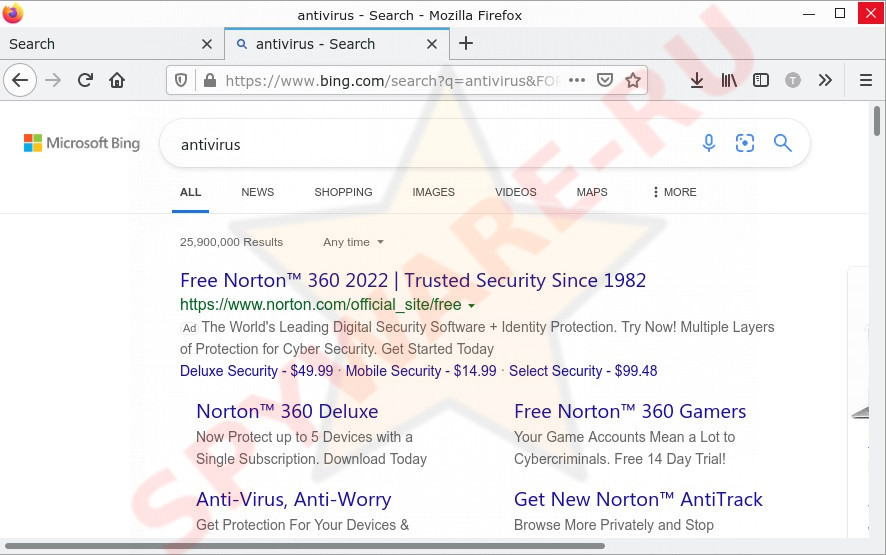
Searchgoose.com redrects users to Yahoo
In addition to unwanted browser redirects, changes to browser settings, fake search results, there is another good reason to remove a browser hijacker as soon as possible. The reason is that any browser hijacker installed in the browser or operating system (it doesn’t matter Windows or Mac) can collect data about the user’s activity on the Internet. That is, a browser hijacker can act as spyware and collect information such as: which sites the user visited, the user’s geolocation, search queries, IP addresses. These are the main reasons why browser hijackers should never be installed in the browser and on the computer.
Threat Summary
| Name | Searchgoose.com |
| Threat Type | Browser hijacker, Potentially unwanted application, PUA |
| Symptoms | You see unwanted pop-up ads, your browser is redirected to unexpected websites, websites load slower than usual |
| Distribution methods | Adware, Torrent files, Cracks, Drive-by downloads, Phishing emails |
| Damage | Lots of intrusive ads, redirects to malicious sites, changes in browser settings, loss of personal data |
| Removal | To remove Searchgoose.com, get rid of browser redirects and intrusive ads, we recommend following the instructions below |
There are many more potentially unwanted applications and browser hijackers. In most cases, they are promoted as useful utilities for the user, but the advertised features are often useless or not available at all. The main purpose of these unwanted apps is to generate revenue for creators at the expense of users. That is why, instead of the declared useful functions, these apps display ads, change browser and computer settings, redirect users to dangerous sites and collect information about users.
How does browser hijakers get installed onto computers
Most browser hijakers are distributed by software installers and downloaders. Attackers use a deceptive technique called “bundling” to spread browser hijackers and potentially unwanted apps. They create an installer/downloader that includes browser hijackers and PUAs. When this downloader/installer is launched, this malware is automatically installed on users’ computers. Therefore, launching suspicious files, downloading files from untrustworthy sources, quick installation of programs, disabled antivirus, inattention to the installer’s messages significantly increase the risk of installing malicious apps on a computer.
Tips to prevent browser hijackers and other unwanted applications
There are a few tricks to help you avoid installing potentially unwanted applications and browser hijackers. When installing a new app, always try to do a little research on the Internet, look for information about the application, scan it on the VirusTotal resource. If somewhere there is information that the app is dangerous (adware, browser hijacker, spyware), changes browser settings or shows ads, then do not install it and delete the downloaded file. Download apps from official sources, do not download applications from unreliable websites, do not use file sharing and torrent sites. When installing applications, always carefully read the terms of use, the information on the installer screen, and also select only the manual/advanced installation mode. In this mode, disable all modules, apps, tools, functions, changes in the browser and system settings that you do not need. If malicious activity is detected on your computer, such as browser redirects, unwanted ads, suspicious browser extensions, immediately check your computer for malware.
Fake Flash Player updater promoting browser hijackers:
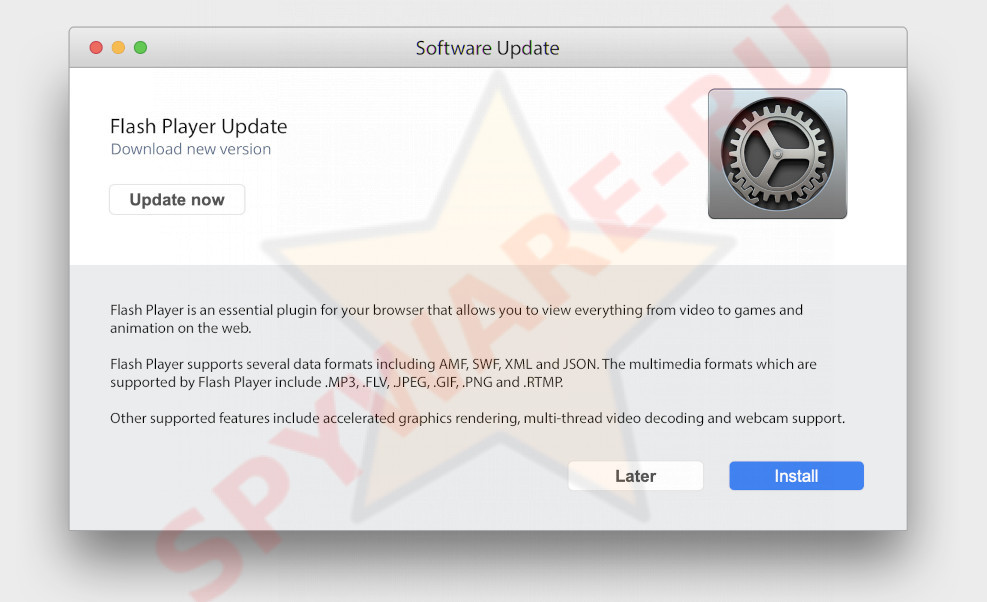
How to Remove Searchgoose.com homepage (removal tutorial)
Follow the steps of the guidance. Some of the steps below will require you to close this web site. So, please read the steps carefully, after that bookmark or print it for later reference.
To remove Searchgoose.com, use the following steps:
- Uninstall Searchgoose.com associated software by using Microsoft Windows Control Panel
- Remove Searchgoose.com from Google Chrome
- How to get rid of Searchgoose.com with free applications
- How does your computer get infected with Searchgoose.com browser hijacker infection
- Finish words
Uninstall Searchgoose.com associated software by using Microsoft Windows Control Panel
First method for manual browser hijacker removal is to go into the MS Windows “Control Panel”, then “Uninstall a program” console. Take a look at the list of apps on your personal computer and see if there are any dubious and unknown programs. If you see any, you need to uninstall them. Of course, before doing so, you can do an Internet search to find details on the program. If it is a potentially unwanted program, adware or malicious software, you will likely find information that says so.
Click the Search ![]() . Type ‘Control panel’and press Enter as shown on the screen below.
. Type ‘Control panel’and press Enter as shown on the screen below.
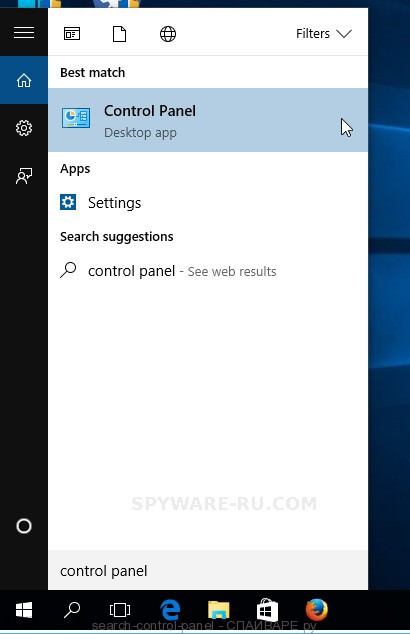
After the ‘Control Panel’ opens, press the ‘Uninstall a program’ link under Programs category as shown in the following example.
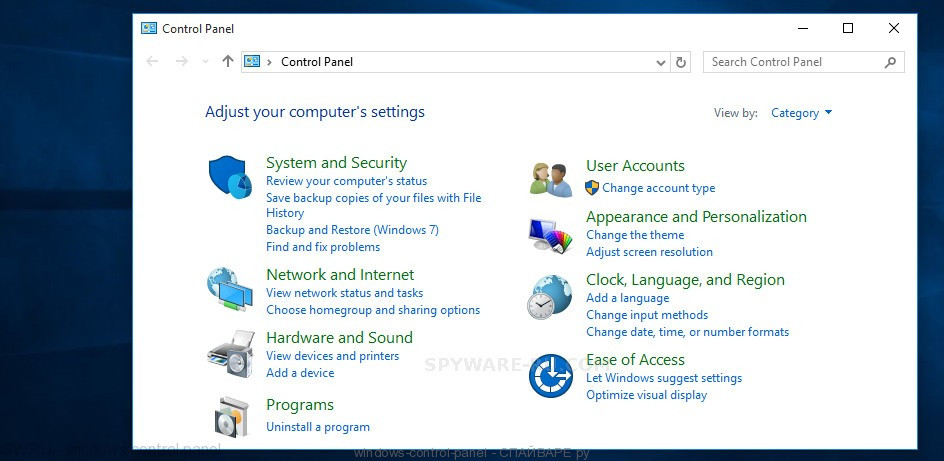
Carefully browse through the list of installed software and get rid of all suspicious and unknown software. We suggest to click ‘Installed programs’ and even sorts all installed apps by date. Once you’ve found anything questionable that may be the hijacker which cause a redirect to Mysearch.com web page or other potentially unwanted application (PUA), then select this application and press ‘Uninstall’ in the upper part of the window. If the questionable program blocked from removal, then use Revo Uninstaller Freeware to completely remove it from your PC.
Remove Searchgoose.com from Google Chrome
If you have hijacker problem or the Chrome is running slow, then reset Chrome settings can help you. In the steps below we’ll show you a solution to reset your Google Chrome settings to default values without reinstall. This will also help to remove Searchgoose.com from homepage, default search engine and new tab.
First launch the Chrome. Next, press the button in the form of three dots (![]() ).
).
It will open the Chrome menu. Select More Tools, then click Extensions. Carefully browse through the list of installed extensions and get rid of all unknown and suspicious addons.
Open the Chrome menu once again. Further, press the option called “Settings”.
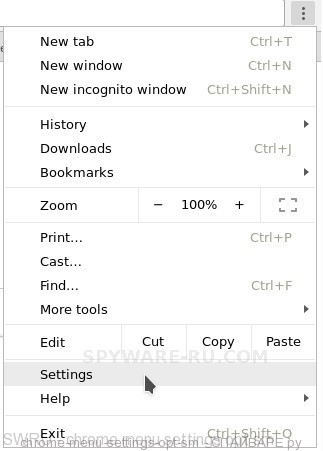
The web-browser will display the settings screen. Another solution to display the Chrome’s settings – type chrome://settings in the web-browser adress bar and press Enter
Scroll down to the bottom of the page and click the “Advanced” link. Now scroll down until the “Reset” section is visible, like below.
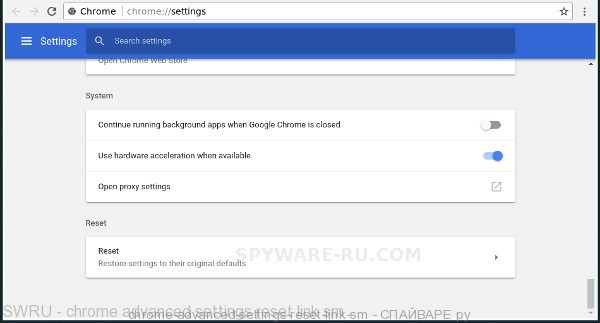
Next, click the “Reset settings to their original defaults” button. The Google Chrome will show the confirmation prompt as displayed in the following example.
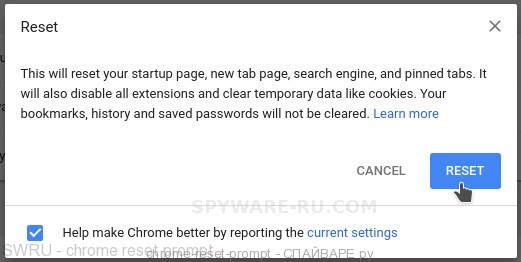
You need to confirm your action, click the “Reset” button. The web-browser will launch the process of cleaning. Once it’s finished, the web browser’s settings including newtab, search engine by default and home page back to the values that have been when the Google Chrome was first installed on your PC system.
Automatically remove Searchgoose.com with AdwCleaner
You can download and use the AdwCleaner for free. This anti malware utility will scan all the Windows registry entries and files in your PC system along with the system settings and web-browser extensions. If it finds any malicious software, adware or malicious addon that is responsible for redirects to Searchgoose.com then the AdwCleaner will remove them from your personal computer completely.
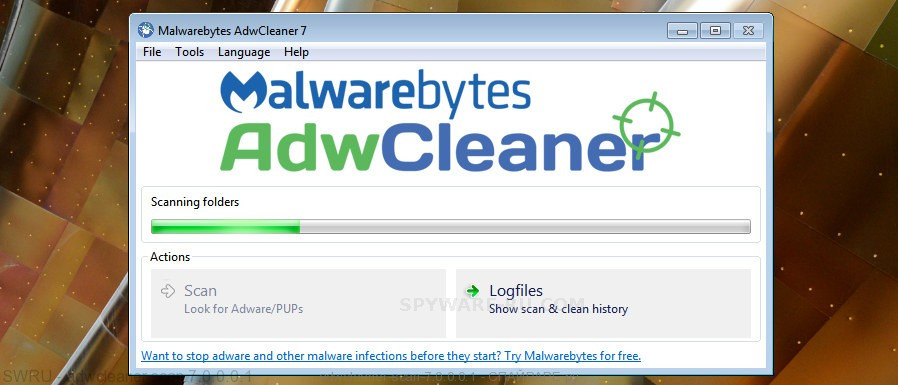
- Installing the AdwCleaner is simple. First you will need to download AdwCleaner from the following link. Save it on your Desktop.
Download AdwCleaner link - Select the file location as Desktop, and then click Save.
- Once the download is complete, run the AdwCleaner, double-click the adwcleaner_xxx.exe file.
- If the “User Account Control” prompts, click Yes to continue.
- Read the “Terms of use”, and press Accept.
- In the AdwCleaner window, click the “Scan” to perform a system scan with this tool for the hijacker infection responsible for changing your browser settings to Mysearch.com. While the AdwCleaner program is scanning, you can see number of objects it has identified as threat.
- Once the scan is complete, AdwCleaner will produce a list of unwanted and ‘ad supported’ software. In order to remove all threats, simply click “Clean”. If the AdwCleaner will ask you to restart your machine, click “OK”.
The few simple steps shown in detail in the following video.




