According to experienced security researchers, Find-it.pro is a potentially unwanted application (PUA) from the family of browser hijackers. Once your web-browser has become the victim of this browser hijacker, it takes over your browser like Google Chrome, Microsoft Internet Explorer, MS Edge and Mozilla Firefox. Find-it.pro browser hijacker can introduce changes to your web-browser’s settings, including startpage, search provider by default and newtab page, and installs undesired extensions deep inside your machine. This is the main reason why you need to get rid of it from your PC system and return your browser search engine and start page back to the default.
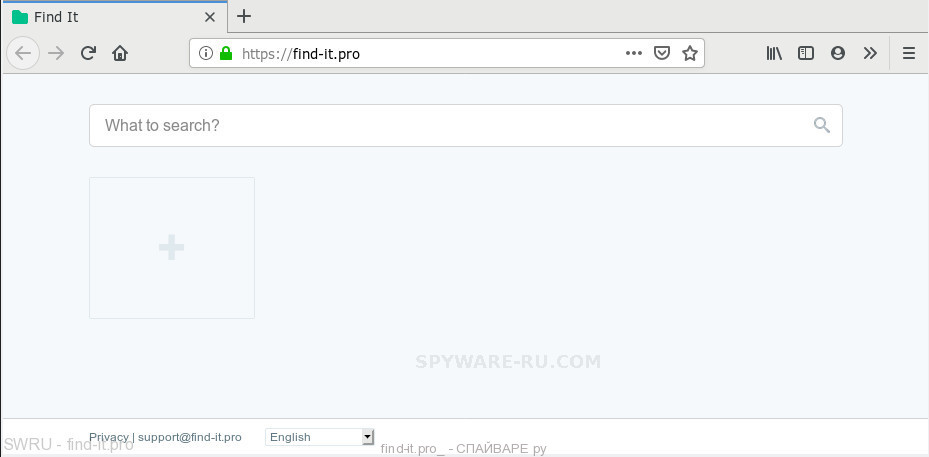
The Find-it.pro browser hijacker infection will alter your web-browser’s search provider so that all searches are sent through Find-it.pro, that redirects to Bing, Yahoo or Google Custom Search engine which shows the search results for your query. The devs behind this browser hijacker are utilizing legitimate search engine as they may generate profit from the ads which are shown in the search results.
As well as undesired web browser redirects to Find-it.pro, the hijacker infection can collect your World Wide Web surfing activity by saving URLs visited, IP addresses, web browser version and type, cookie information, Internet Service Provider (ISP) and websites visited. Such kind of behavior can lead to serious security problems or privacy information theft. This is another reason why the hijacker that redirects the web-browser to Find-it.pro, is classified as PUP (potentially unwanted program).
Threat Summary
| Name | Find-it.pro |
| Type | browser hijacker, search provider hijacker, homepage hijacker, toolbar, unwanted new tab, redirect virus |
| Symptoms |
|
| Removal | Find-it.pro removal guide |
We strongly recommend that you perform the guidance below that will assist you to delete Find-it.pro redirect using the standard features of Windows and some proven free programs.
How to Remove Find-it.pro homepage (removal tutorial)
There are present several free browser hijacker infection removal utilities. Also it is possible to remove Find-it.pro redirect manually. But we suggest to combine all these ways below into the one removal algorithm. Follow the steps of the guidance. Certain of the steps below will require you to close this web site. So, please read the steps carefully, after that bookmark or print it for later reference.
To remove Find-it.pro, use the following steps:
- Uninstall Find-it.pro associated software by using Microsoft Windows Control Panel
- Remove Find-it.pro from Google Chrome
- How to get rid of Find-it.pro with free applications
- How does your computer get infected with Find-it.pro browser hijacker infection
- Finish words
Uninstall Find-it.pro associated software by using Microsoft Windows Control Panel
First method for manual browser hijacker removal is to go into the MS Windows “Control Panel”, then “Uninstall a program” console. Take a look at the list of apps on your personal computer and see if there are any dubious and unknown programs. If you see any, you need to uninstall them. Of course, before doing so, you can do an Internet search to find details on the program. If it is a potentially unwanted program, adware or malicious software, you will likely find information that says so.
Click the Search ![]() . Type ‘Control panel’and press Enter as shown on the screen below.
. Type ‘Control panel’and press Enter as shown on the screen below.
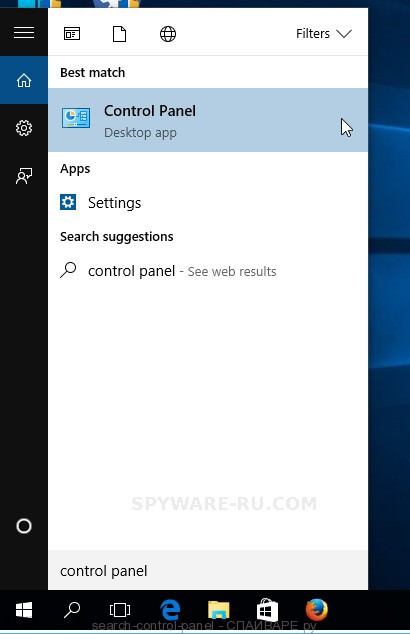
After the ‘Control Panel’ opens, press the ‘Uninstall a program’ link under Programs category as shown in the following example.
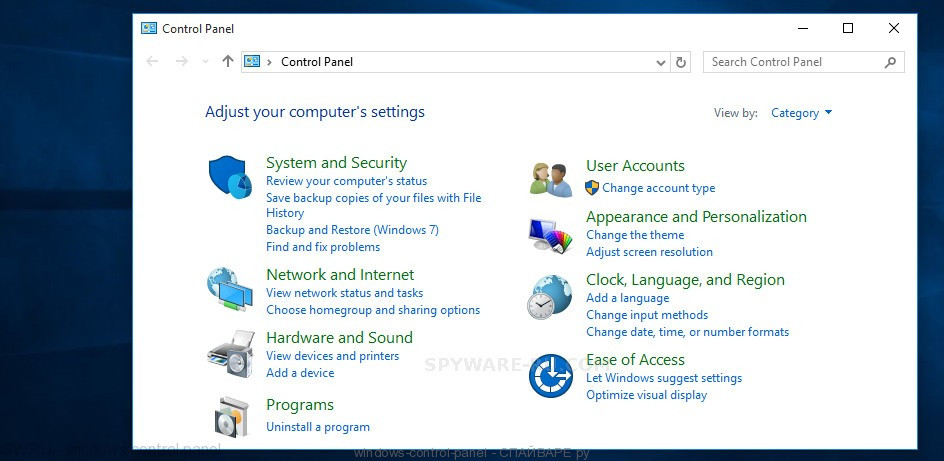
Carefully browse through the list of installed software and get rid of all suspicious and unknown software. We suggest to click ‘Installed programs’ and even sorts all installed apps by date. Once you’ve found anything questionable that may be the hijacker which cause a redirect to Mysearch.com web page or other potentially unwanted application (PUA), then select this application and press ‘Uninstall’ in the upper part of the window. If the questionable program blocked from removal, then use Revo Uninstaller Freeware to completely remove it from your PC.
Remove Find-it.pro from Google Chrome
If you have hijacker problem or the Chrome is running slow, then reset Chrome settings can help you. In the steps below we’ll show you a solution to reset your Google Chrome settings to default values without reinstall. This will also help to remove Find-it.pro from homepage, default search engine and new tab.
First launch the Chrome. Next, press the button in the form of three dots (![]() ).
).
It will open the Chrome menu. Select More Tools, then click Extensions. Carefully browse through the list of installed extensions and get rid of all unknown and suspicious addons.
Open the Chrome menu once again. Further, press the option called “Settings”.
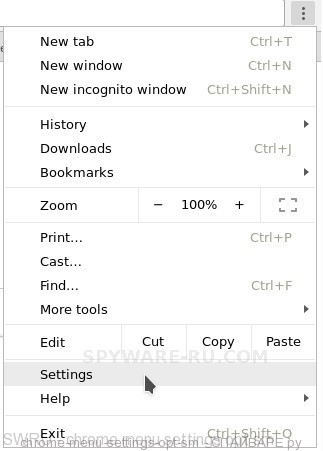
The web-browser will display the settings screen. Another solution to display the Chrome’s settings – type chrome://settings in the web-browser adress bar and press Enter
Scroll down to the bottom of the page and click the “Advanced” link. Now scroll down until the “Reset” section is visible, like below.
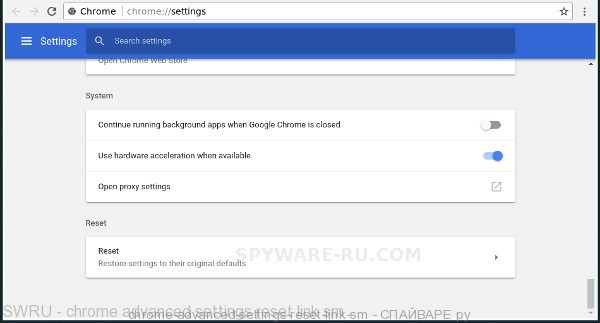
Next, click the “Reset settings to their original defaults” button. The Google Chrome will show the confirmation prompt as displayed in the following example.
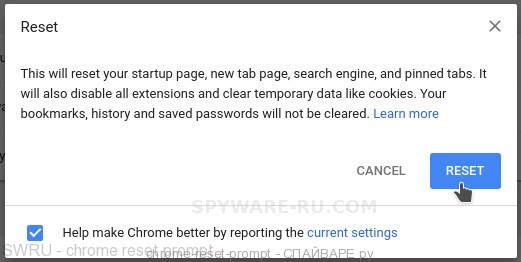
You need to confirm your action, click the “Reset” button. The web-browser will launch the process of cleaning. Once it’s finished, the web browser’s settings including newtab, search engine by default and home page back to the values that have been when the Google Chrome was first installed on your PC system.
Automatically remove Find-it.pro with AdwCleaner
You can download and use the AdwCleaner for free. This anti malware utility will scan all the Windows registry entries and files in your PC system along with the system settings and web-browser extensions. If it finds any malicious software, adware or malicious addon that is responsible for redirects to Find-it.pro then the AdwCleaner will remove them from your personal computer completely.
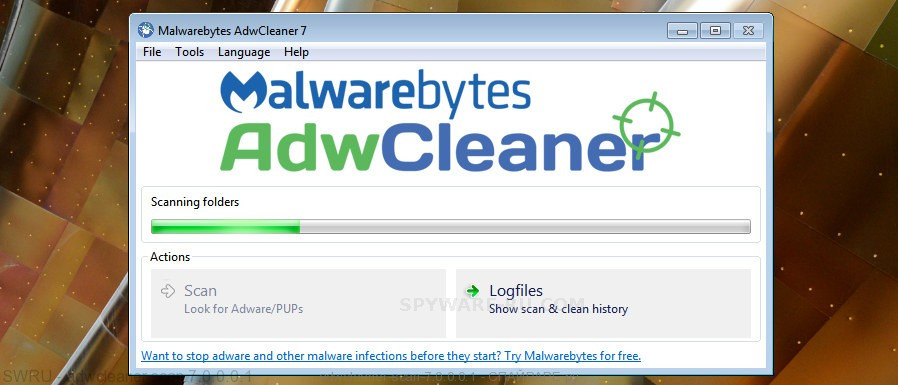
- Installing the AdwCleaner is simple. First you will need to download AdwCleaner from the following link. Save it on your Desktop.
Download AdwCleaner link - Select the file location as Desktop, and then click Save.
- Once the download is complete, run the AdwCleaner, double-click the adwcleaner_xxx.exe file.
- If the “User Account Control” prompts, click Yes to continue.
- Read the “Terms of use”, and press Accept.
- In the AdwCleaner window, click the “Scan” to perform a system scan with this tool for the hijacker infection responsible for changing your browser settings to Mysearch.com. While the AdwCleaner program is scanning, you can see number of objects it has identified as threat.
- Once the scan is complete, AdwCleaner will produce a list of unwanted and ‘ad supported’ software. In order to remove all threats, simply click “Clean”. If the AdwCleaner will ask you to restart your machine, click “OK”.
The few simple steps shown in detail in the following video.
How does your computer get infected with Find-it.pro browser hijacker infection
Many applications used to hijack a computer’s web-browser. So, when you installing freeware, carefully read the disclaimers, choose the Custom or Advanced installation mode to watch for bundled apps that are being installed, because some of the programs are adware and potentially unwanted apps.
Finish words
Now your computer should be free of the browser hijacker responsible for redirects to Find-it.pro. We suggest that you keep AdwCleaner (to periodically scan your computer for new browser hijacker infections and other malware). Probably you are running an older version of Java or Adobe Flash Player. This can be a security risk, so download and install the latest version right now.
If you are still having problems while trying to remove Find-it.pro from the Internet Explorer, Chrome, Edge and Mozilla Firefox, then ask for help in comments below.





Does this work on opea gx?
Scan your computer with AdwCleaner, remove the malware found, reset browser settings